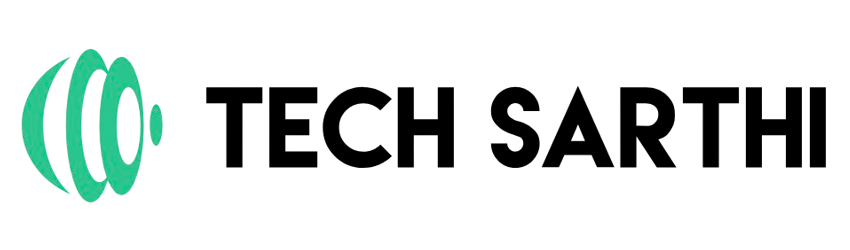We are
Paving your Path to Career Success
Team of passionate corporate trainer with over 10 years of experience, dedicated to empowering individuals to reach their full potential by providing courses that inspire growth and drive success.
Gain access to a multitude of classes from all corporate domains.
Want direct contact with me? Let's make an appointment.
Join the community of over one thousand happy learners.
Covering all areas
Are you ready to take your career and personal growth to new heights? Discover a range of transformative courses designed to empower entrepreneurs, professionals, and individuals alike from essential topics in business, motivation, mindset, growth, and personal development.
Business Mastery
Master the art of business with courses that cover essential skills you need to thrive in today’s business environment.
Personal Development
Invest in your personal growth with courses that help you discover your purpose and develop habits for success.
Professional Growth
Accelerate your career with courses designed to advance your professional journey by building a personal brand.
"The belief that you can improve will motivate you to persevere, despite any obstacles"
Tech Sarthi is recognized for its expertise in helping individuals unleash their potential. With a genuine passion for personal development and a proven track record of success, we empowers students to overcome obstacles, cultivate a growth mindset, and achieve their goals.
Book a 1-on-1
Call Session
Want to explore Tech Sarthi courses? Understand with a detailed live one on one strategy call! You can express all your concerns and get the best and most straight forward learning experience.
Get enrolled in the courses!
The most popular expertly crafted courses, carefully created to cover essential topics in business, motivation, mindset, growth, and personal development.

Strategic Vision: Mastering Long-Term Planning for Business Success

EXCLUSIVELeadership Excellence: Unlocking Your Leadership Potential for Business Mastery

EXCLUSIVEMarketing Mastery: Strategies for Effective Customer Engagement

Financial Management: Mastering Numbers for Profitability and Sustainable Growth
Take your personal skill to the next level - Take your personal skill to the next level - Take your personal skill to the next level - Take your personal skill to the next level - Take your personal skill to the next level - Take your personal skill to the next level - Take your personal skill to the next level - Take your personal skill to the next level
A simple & effective way to help you grow - A simple & effective way to help you grow - A simple & effective way to help you grow - A simple & effective way to help you grow - A simple & effective way to help you grow - A simple & effective way to help you grow - A simple & effective way to help you grow
Tech Sarthi is exceptional! With his guidance, I transformed my career from a saturation stage. Their expertise and support were invaluable for my career growth. I highly recommend its courses and training.
Radhika
Data Scientist @ FIS
Latest from the blog
FAQ
Got questions? Explore my FAQ section to find the information you need to help you get started on your journey to personal and professional growth.