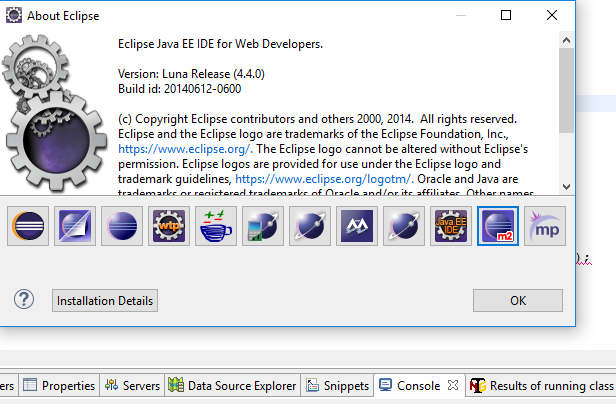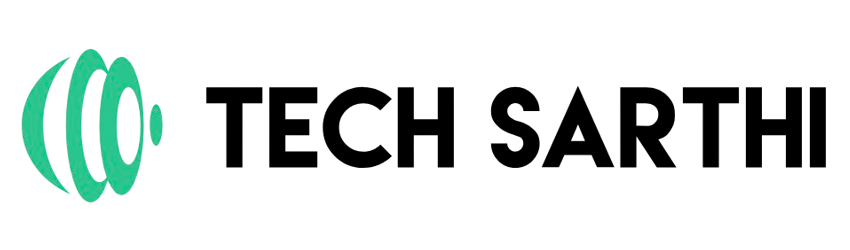We will complete this in two part – In 1st part we will discuss how to add Maven plug-in
In this article we will see the 1st part only
Below steps to follow to install Maven on Eclipse IDE :
- Open your Eclipse IDE and click Help-> Install New Software…
- On the opened pop-up, click on the Addbutton to add a new repository
- Fill the form with the information below and press Ok
Name : M2Eclipse
Location :http://download.eclipse.org/technology/m2e/releases
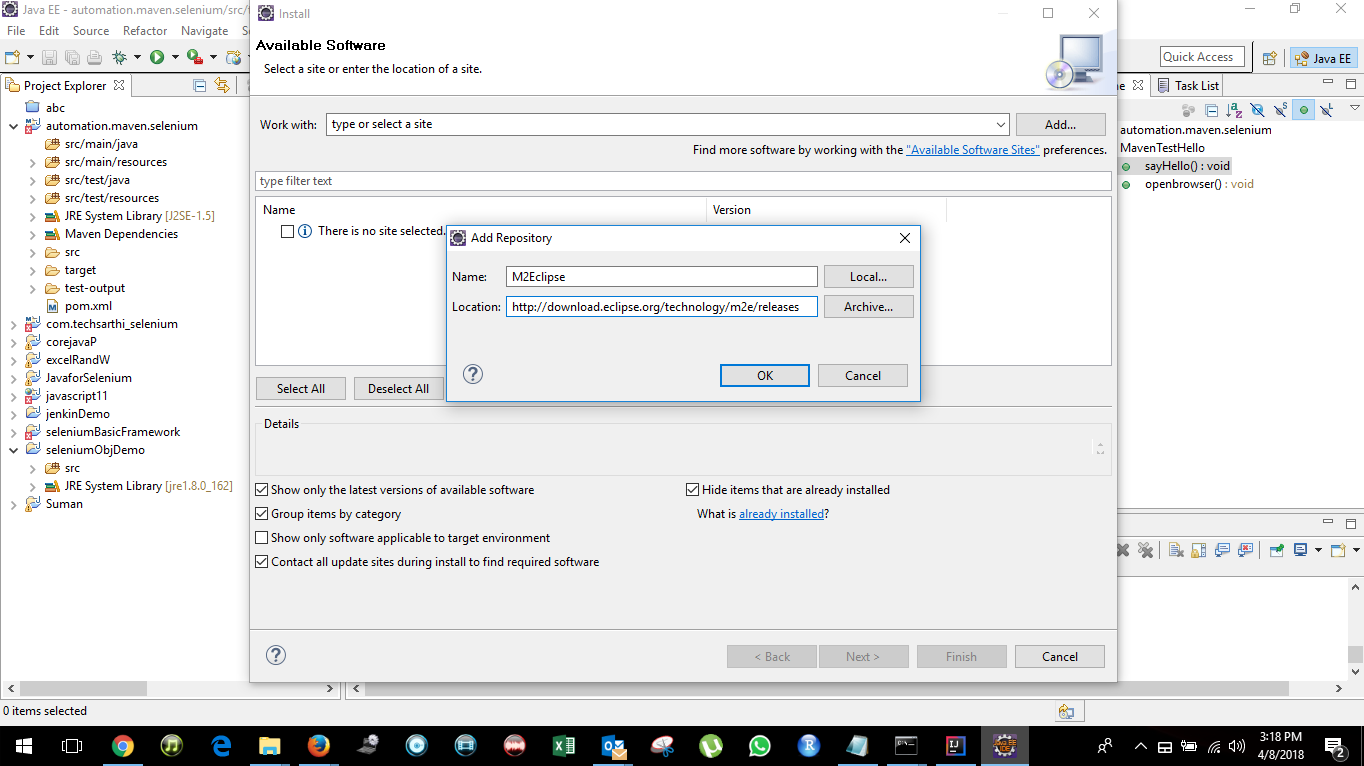
4.After the Pending finish, select all the Plugins and press Next >
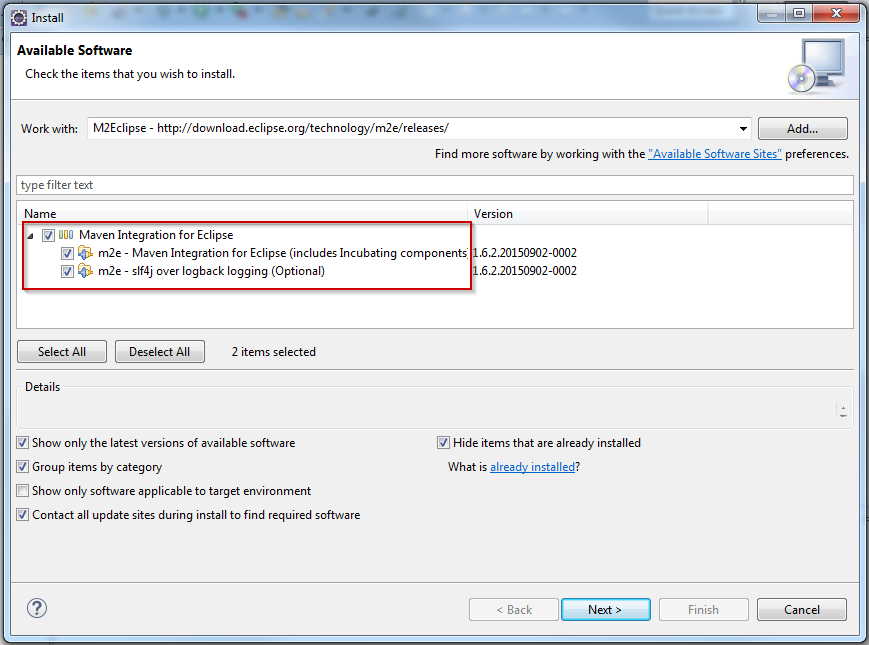
5.Accept the terms of the license agreement and click Finish
6. At the end of the installation, you will be asked to restart your Eclipse. Click Yes to perform the restart.
Apache Maven is now integrated to your IDE.
Checking if Maven has been successfully installed
To check if whether or not Maven has been successfully installed on Eclipse follow these steps:
- Open your Eclipse IDE and click Help -> About Eclipse
- Check the presence of the M2Ecplise icon as below